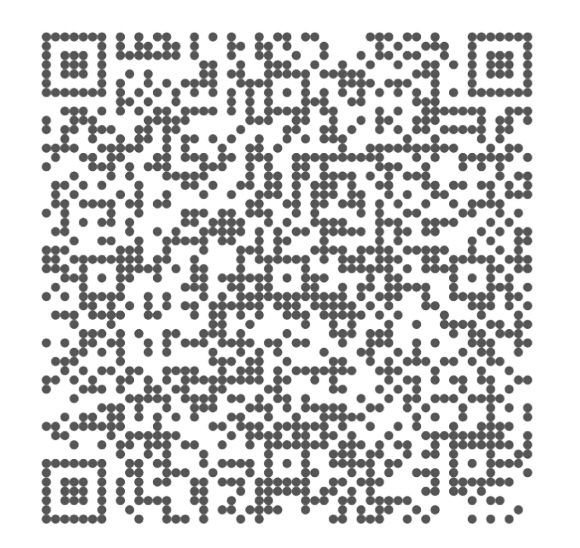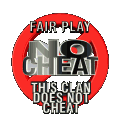I run dual monitors, and it's let me discover a few things about windows. #1 Balance power is not your friend. Your CPU will throttle down in game, until something big happens, then you have almost a full second of lag until the cpu hits full speed, and you wonder why your machine is lagging. Always use max performance under windows power management.
But let me get to the point of this Thread. I've had some weird lag for quite a few months now. I turn on netgraph in game, I run a network Widget in the second monitor, I run a CPU widget in the second monitor, and nothing is correlating to this most recent lag. I didn't have this lag a year ago, but I realized that by playing Battlefield 4 - I was forced to update my Nvidia Driver at least twice, or I could not play the game. One of those driver upgrades happens to allow your Graphics card to throttle down. Of course another problem came along that made me run yet another piece is software to figure out my Graphics card was indeed running below maximum speed. Long story short: the graphic card fan was running at 40% and would not ramp up during heavy usage, and so I installed "EVGA Precision" - which is overclocking software. I do not overclock, but you need this software to change the curve of the fan and speed up as your graphics card speeds up - or just leave it 80% or higher all the time which is noisy!!
My graphic card is a EVGA 470 GTX - clocked at 607 Mhz (probably EVGA overclocked from the factory). COD4 would ramp the speed to MHz while loading the splash screen for each map, then throttle down to 405 MHz after I was in the game. Another piece of software told me my GPU was only 23% load - so that's probably why the card slowed down. A few weeks of searching Google, and I found out about a hidden feature (not in plain view) that locks the clock speed to what you set. If you look at the attached screen shot you will see a button labeled "KBOOST".
To lock your GPU clock speed at the desired speed, enable "KBOOST" through EVGA precision. Your screen will momentarily go black, the fan speed will drop below 40%, but then the screen comes back on with your max clock speed and the fan follows the fan curve you set in another window. I also ran MSI afterburner to try and set my graphics card before finding out about "KBOOST" but I didn't notice anything to help out the problem I was seeing.
My game is a lot better now - I still get a random Frame Rate Drop maybe once every 15 minutes....but it's definitely better than the stuttering game play I've experienced for the past year. As I mentioned above, it's rather difficult to monitor the performance of your PC without a second monitor to show you in real time what is happening while you game. See attached screen shot. I hope this helps out somebody. Oh yeah, you find Kboost through the button "Voltage & Tweaks" - I forgot to point it out.
- Board index
- All times are UTC-04:00
- Delete cookies
- Privacy
- Terms
- Contact us